Browsing cloud storage in single panel mode
To browse your cloud storage, locate the cloud connection in Cloud Explorer tool window and expand it:
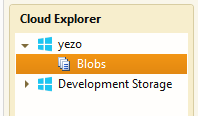
Double-click the Blobs node (for Azure connection) or S3 Storage node (for Amazon AWS connection). This will open a new tab with the blobs management user interface:
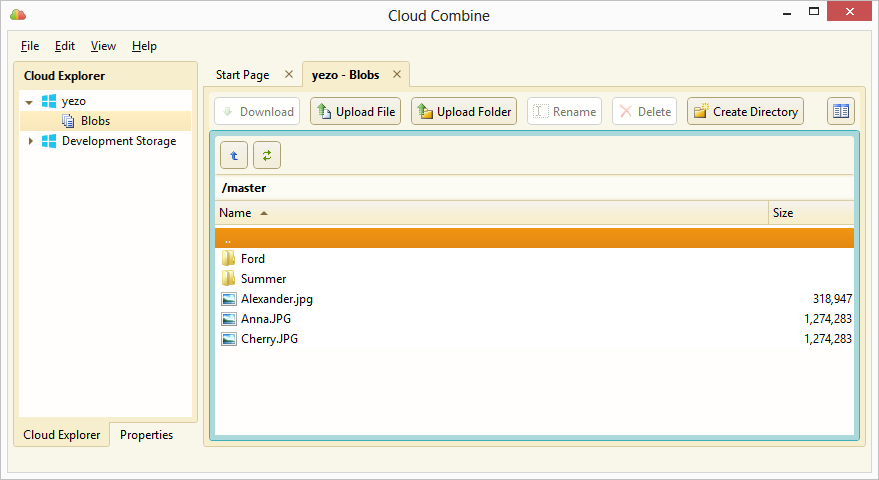
- To change selected directory or file, use mouse or arrows on keyboard
- To enter into selected directory, double click it, or press Enter
- To open selected file locally or remotely, double click it, or press Enter
- To exit current directory ("go up") click Go One Level Up toolbar button, or press Backspace, or Ctrl+PageUp
- To refresh the files in the panel, click Refresh toolbar button, or press Ctrl+R
- To view properties of the selected item, open context menu and select Properties, or press F4

